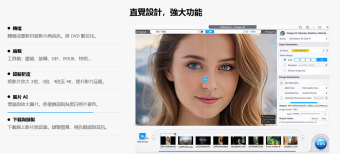【RAID 磁碟陣列 損壞資料恢復】Runtime RAID Recovery for Windows 3.00 救援軟體
您一定會覺得非常奇怪,使用RAID 磁碟陣列 不是最安全的嗎?為何還需要損壞資料恢復的救援軟體呢?
這你就錯了!有使用過 RAID 磁碟陣列就知道,遇到 RAID 磁碟陣列資料損壞,那真的是很可憐!因為結構不一樣!一般的磁碟救援軟體不一定能幫你成功救援資料!
以經是使用 RAID 磁碟陣列,他還是會有損壞的時候….會使用 RAID 磁碟陣列就是非常在意資料的安存保存,但是不幸的事情,竟然也會讓你遇到…………….
萬一還是出故障現損壞資料,洪總教頭推薦你:不妨使用 Runtime RAID Recovery for Windows 3 救援!
Runtime RAID Recovery 適用於 Windows 的 RAID 恢復可在幾分鐘內恢復損壞的RAID的全部內容。
您將能夠將檔案和資料夾複製到另一個磁碟。
適用於Windows的RAID恢復適用於NTFS格式的RAID-0或RAID-5配置。
它支援由主板或控制卡管理的硬體RAID,以及由Windows管理的軟體RAID(動態磁碟陣列)。
從RAID控制器中取出磁碟機,並將它們本地連線到您的機器上。確保所有磁碟機都被Windows磁碟管理所識別。
如果您嘗試恢復RAID-5,則可以附加一個小於該RAID中磁碟機總數的磁碟機。 Windows的RAID恢復也適用於您的磁碟機的圖像。

Runtime RAID Recovery 特色聚焦:
在幾分鐘內恢復NTFS格式的Windows RAID,內含硬體RAID和Windows軟體RAID
支援RAID-0和RAID-5配置
無需其他軟體自動尋找RAID參數,例如開始扇區,條帶大小,旋轉和磁碟機順序
易於使用的精靈,無需使用者輸入,完全自動化的恢復
從WinPE啟動光碟運行
將Windows的RAID恢復安裝到您的電腦上並啟動該程式。在Vista或Windows 7中,您需要右鍵點選程式圖示並選取「以管理員身份運行」。
一個精靈將引導你完成恢復。幾分鐘後,類似資源管理器的視窗將顯示所有可恢復的檔案和資料夾。現在,您可以將檔案複製到另一個磁碟。
您也可以在複製之前檢視許多檔案類型,例如圖片,檔案等
Windows的RAID恢復很容易使用。它會自動尋找恢復所需的所有參數,例如RAID起始扇區,條帶大小,旋轉和磁碟機順序。現在每個人都可以恢復自己的RAID。
沒有資料恢復背景要求。無需購買任何其他軟體。
支援的RAID:
由主板或RAID控制器卡(硬體RAID)控制的NTFS格式的RAID-0和RAID-5
Windows管理的NTFS格式的RAID-0和RAID-5(Windows軟體RAID)
適用於Windows的RAID恢復附加功能:
一個檔案檢視器,它可以讓你看到幾乎任何檔案的內容
搜尋功能,使您可以對包括文字或檔案進行大量搜尋
從BartPE啟動CD-ROM運行RAID恢復
RAID Recovery for Windows recovers the entire content of your broken RAID within minutes. You will be able to copy the files and folders over to another disk.
RAID Recovery for Windows works for NTFS-formatted RAID-0 or RAID-5 configurations. It supports both, hardware RAIDs managed by the mother board or a controller card, and software RAIDs managed by Windows (dynamic disk arrays). Remove the drives from the RAID controller and attach them locally to your machine. Make sure the drives are all recognized by Windows Disk Management. If you are trying to recover a RAID-5, it is Ok to attach one drive less than the total number of drives in that RAID. RAID Recovery for Windows also works with images of your drives.
Product Highlights
Recover NTFS-formatted Windows RAIDs, including hardware RAID and Windows software RAIDs,, within minutes
Supports RAID-0 and RAID-5 configuration
No other software needed Finds RAID parameters, such as start sector, stripe size, rotation, and drive order automatically
Easy to use wizard, no user input required, fully automated recovery
Run from a WinPE boot CD-ROM
Install RAID Recovery for Windows to your computer and start the program. In Vista or Windows 7 you need to right-click the program icon and select "Run as Administrator".
A wizard will guide you through the recovery. A couple of minutes later, an Explorer-like window will show all recoverable files and folders. Now you can copy your files over to another disk. You can also view many file types before copying them, e.g. pictures, documents, etc.
RAID Recovery for Windows is easy to use. It automatically finds all parameters needed for the recovery, such as RAID start sector, stripe size, rotation, and drive order. Everybody is now able to recover his own RAID. No data recovery background required. No need to buy any other software.
Supported RAIDs:
NTFS-formatted RAID-0 and RAID-5 controlled by the motherboard or a RAID controller card (hardware RAID)
NTFS-formatted RAID-0 and RAID-5 administered by Windows (Windows software RAID)
RAID Recovery for Windows additional features:
A file viewer, which allows you to see the content of almost any file
A search function, which enables you to do extensive search for containing text or files
Run RAID Recovery for Windows from a BartPE boot CD-ROM
Other RAID recovery resources
If you want to recover a NAS RAID, check out our NAS Data Recovery software. For other kinds of RAIDs see our RAID Reconstructor software. If you need help with an exotic RAID, check out out RaidProbe service.
【RAID 磁碟陣列 損壞資料恢復】Runtime RAID Recovery for Windows 3.00 | Homepage:https:// www.runtime.org/raid-recovery-windows.htm
【RAID 磁碟陣列 損壞資料恢復】Runtime RAID Recovery for Windows 3.00 | Size: 1.8 MB