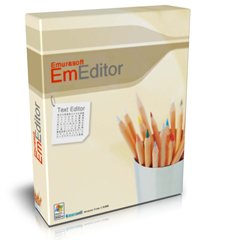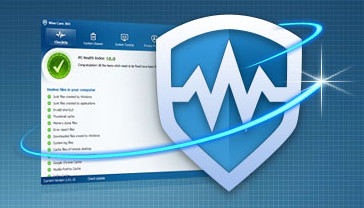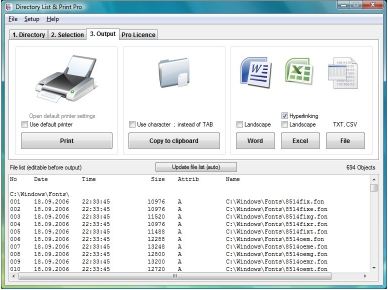文字編輯器 EmEditor Professional 12.0.0 Final
文字編輯器 EmEditor Professional 12.0.0 Final
EmEditor的文字編輯器是一個輕量級的,可延伸的,容易使用的文字編輯器,適用於Windows。 EmEditor是非常定制,並支援Unicode和功能強大的巨集。 EmEditor的支援非常大的檔案 – 高達248 GB或2.1億線!在專業版中有許多新的功能,內含一個大檔案控制器,垂直選取編輯,二進位編輯,改善搜尋和置換,改進項目外掛程式,和許多! EmEditor是現在能夠開啟大於248 GB的開口部分的檔案與新的自訂欄 – 大檔案控制器。大檔案控制器容許您特殊的起點,終點和要開啟的檔案的範圍。它也容許你停止開啟檔案監控的實際大小的臨時磁碟檔案的大小。
你可以寫一個巨集來完成幾乎任何你想要在EmEditor的!您不僅可以定義一個巨集,它記錄擊鍵,你反覆使用和引用,但你也可以編寫自己的巨集,可以處理其他應用程式,基於Windows的檔案或網路功能。巨集是基於Windows腳本宿主(WSH)引擎,所以你可以使用所有的強大,強大的可以在Windows腳本宿主對象。您可以編寫巨集與流行的腳本語系(內含JavaScript和VBScript)。你甚至可以PerlScript會,Python中,PHPScript,紅寶石和其他ActiveScript語系寫程式,只要你想使用的腳本引擎已安裝在您的系統上。然而,EmEditor的勉強forefeits的光weightedness使用巨集時。 EmEditor的巨集是獨立的EmEditor的可執行檔案模組設計和實施一個動態連結庫(DLL)檔案。為了節省系統資源,只加載的DLL在巨集執行。
Unicode的支援是必須的,任何人誰使用的國際語系。當他們開啟檔案,許多文字編輯器要求他們支援的Unicode(UTF-7,UTF-8和UTF-16),但是,他們只轉換的Unicode的系統編碼(或ANSI)的內定,這樣他們可以不實際上編輯的字元不所支援的系統編碼。例如,許多文字編輯器實際上是不能編輯的Shift-JIS(日本)編碼在英語Windows。大多數文字編輯器無法開啟Unicode檔名。 EmEditor的支援Unicode本身,而事實上,整個計劃是建立一個Unicode應用程式。 EmEditor的容許你開啟一個檔案在Windows系統支援的任何編碼,你可以很容易地從一種編碼轉換到另一個在EmEditor的。 EmEditor的容許您開啟Unicode檔名,並容許你搜尋的Unicode字元。 EmEditor的支援Unicode字元,甚至外面的基本多文種平面(BMP),它可以顯示CJK延伸B字元,只要一個支援的字型是系統上可用的。 EmEditor的使用EmEditor的外掛程式,容許你轉換選取的文字,HTML / XML字元引用或通用字元名,反之亦然。
文字編輯器 EmEditor Professional 12.0.0 Final產品特點:
– 大檔案控制器
– 垂直選取編輯
– 二進位編輯
– 改善了搜尋和置換
– 改進項目外掛程式
– 功能欄現在可以顯示
– 速度改善時,每一行是很長的
– 標示(CR,LF,Tab,空格,EOF)可定制(工具>自訂>標示)
– 延伸的片假名的支援是
– 自動平移通過點擊滑鼠滾輪
– 縮進精靈可以顯示(配置屬性「>」>「顯示標示縮進指南)
– 右鍵點選行號或視窗的左側,將游標搬移到該行的開始
– 標籤格式,可以指定使用正則表達式(「自訂」>「編輯」>「標籤格式)
– 拖放編輯可以禁用(自訂>「編輯」>「啟用文字拖放)
– 可以指定暫存檔夾(「自訂」>「進階」>「使用系統暫存檔夾)
– 鍵盤映射「視窗中可以通過點擊每一列進行排序
– INI檔案可以被匯入到註冊表(匯入和匯出精靈匯入個人INI檔案到註冊表)
– 「複製」指令複製整個現用的行,當沒有文字被選中。舊的行為,也可以選取使用「複製」選取「指令
– 剪下「指令切斷整個現用的行,當沒有文字被選中。舊的行為,也可以選取使用剪下選取指令
– 包括無效字元在開啟檔案時,會出現一個新的對話框
– 一個新的對話框時,會出現該文件包括的字元將丟失,如果儲存為選取的編碼來儲存
– 在檔案中尋找的結果可以被重定向輸出酒吧(在檔案中尋找「>」使用輸出酒吧)
– 新的跳轉下一步「,跳轉指令可以用來在」輸出「欄中結果之間跳轉
– 滑鼠滾輪CTRL增大或減小字型大小
– 滑鼠滾輪,右鍵點選「搬移到下一個或上一個檔案
外掛程式:
預設情況下,EmEditor專業安裝以下外掛程式。
*外掛程式項目
*片段外掛程式
* HTMLBar外掛程式
*變化外掛程式
*資源管理器外掛程式
* FindBar外掛程式
*開啟的文件的外掛程式
*外形外掛程式
*搜尋外掛程式
*外掛程式在Web預覽
*字完整的外掛程式
*字號外掛程式
EmEditor Text Editor is a lightweight, yet extendable, easy-to-use text editor for Windows. EmEditor is very customizable, and it supports Unicode and powerful macros. EmEditor now supports very large files – up to 248 GB or 2.1 billion lines! In Professional version there are many new features including a Large File Controller, Vertical Selection Editing, Binary Editing, Optimized Search and Replace, improved Projects Plug-in, and many more! EmEditor is now able to open even larger than 248 GB by opening a portion of the file with the new custom bar – Large File Controller. The Large File Controller allows you to specify the beginning point, end point, and range of the file to be opened. It also allows you to stop the opening of the file and monitor the real size of the file and the size of the temporary disk available.
You can write a macro to do almost whatever you want within EmEditor! Not only can you define a macro which records keystrokes that you use and reference repeatedly, but you can also write your own macros that can manipulate other applications, Windows-based files, or network functionalities. The macros are based on the Windows Scripting Host (WSH) engine, so you can use all of the powerful, robust objects available under the Windows Scripting Host. You can program macros with popular script languages including JavaScript and VBScript. You can even program with PerlScript, Python, PHPScript, Ruby, and other ActiveScript languages as long as the script engines you want to use are installed on your system. Nevertheless, EmEditor barely forefeits its light-weightedness when using macros. EmEditor macros are modules designed independently of EmEditor executable and are implemented as a Dynamic Link Library (DLL) file. To conserve system resources, the DLL is only loaded during the macro execution.
The Unicode support is a must for anyone who uses international languages. Many text editors claim they support Unicode (UTF-7, UTF-8 and UTF-16), however, they only convert Unicode to the system encoding (or ANSI) internally when they open files, so they cannot actually edit characters that are not supported by the system encoding. For instance, many text editors cannot actually edit Shift-JIS (Japanese) encoding on English Windows. Most text editors cannot even open Unicode file names. EmEditor supports Unicode natively, and in fact, the whole program is built as a Unicode application. EmEditor allows you to open a file with any encoding supported in the Windows system, and you can easily convert from one encoding to another within EmEditor. EmEditor allows you to open Unicode file names, and allows you to search for Unicode characters. Since EmEditor supports Unicode characters even outside of the Basic Multilingual Plane (BMP), it can display the CJK Extension B characters as long as a supporting font is available on the system. With EmEditor plug-ins, EmEditor allows you to convert a selected text to HTML/XML Character Reference or Universal Character Names, and vice versa.
Features:
– Large File Controller
– Vertical Selection Editing
– Binary Editing
– Optimized Search and Replace
– Improved Projects Plug-in
– The Function Bar can now be displayed
– Speed is optimized when each line is very long
– Marks (CR, LF, Tab, Space, EOF) can be customized (Tools > Customize > Marks)
– Extended Katakana support is available
– Auto-panning by clicking the mouse wheel
– The Indent Guides can be displayed (Configuration Properties > Marks > Show Indent Guides)
– Right-click in the line numbers or the left side of the window to move the cursor to start of that line
– Tag Format can be specified with regular expressions (Customize > Edit > Tag Format)
– Drag and drop editing can be disabled (Customize > Edit > Enable Text Drag and Drop)
– Temporary folders can be specified (Customize > Advanced > Use System Temporary Folder)
– The Keyboard Map window can be sorted by clicking each column
– INI files can be imported to the Registry (Import and Export Wizard > Import Personal INI files to the Registry)
– The Copy command now copies the entire current line when no text is selected. The old behavior can be also selected by using the Copy Selection command
– The Cut command now cuts the entire current line when no text is selected. The old behavior can be also selected by using the Cut Selection command
– A new dialog appears when invalid characters are contained in the opening file
– A new dialog appears when the document contains characters which will be lost if saved as selected encoding for saving
– Find in Files results can be redirected in the Output Bar (Find in Files > Use Output Bar)
– The new Jump Next and Jump Previous commands can be used to jump between results in the Output bar
– Mouse wheel with CTRL increases or decreases the font size
– Mouse wheel with Right-click moves to next or previous document
Plug-ins:
The following plug-ins are installed by default with EmEditor Professional.
* Projects plug-in
* Snippets plug-in
* HTMLBar plug-in
* Diff plug-in
* Explorer plug-in
* FindBar plug-in
* Open Documents plug-in
* Outline plug-in
* Search plug-in
* Web Preview plug-in
* Word Complete plug-in
* Word Count plug-in
文字編輯器 EmEditor Professional 12.0.0 Final / Site: www.emurasoft.com
ОС / OS: Windows 7/Vista/XP/2000 SP4/Server 2008/Server 2003
文字編輯器 EmEditor Professional 12.0.0 Final / Size: 12.7 / 13.8 MB