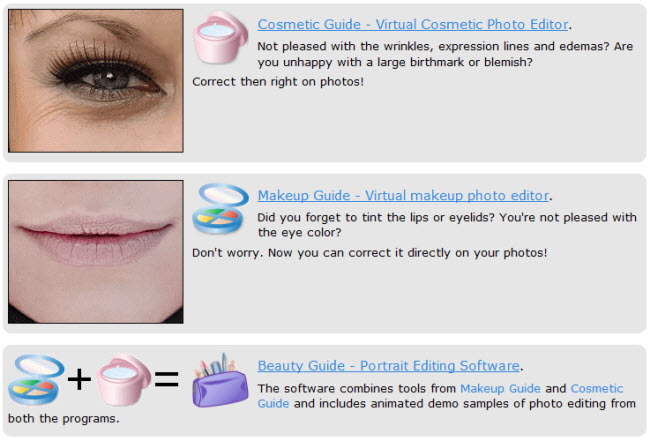(錄音軟體)Audio Record Wizard 7.10
【文章內容】:
Audio Record Wizard是一個實時錄音軟體,該軟體提供了專業的錄音功能。音訊記錄精靈的設計直接與您的聲卡工作,所以它可以從您的聲卡記錄幾乎所有的音訊。所以,你可以從麥克風錄製音效,線路,以及幾乎任何其他程式(如AOL的Winamp,realplay,Windows媒體播放器)。
您可以使用Audio Record Wizard音訊記錄精靈:
記錄電腦上節目
您可能要記錄網上電台節目或後聽視訊的音訊部分 – 在PC上,在便攜式MP3播放器或你的汽車音響系統上。音訊記錄精靈使這個過程簡單,只要四個簡單的步驟:
第1步:開啟音訊錄製精靈中,選取「揚聲器」,或「立體聲混音」或「您聽到的音效」(不同的聲卡有不同的名稱為該裝置)為錄音裝置。
第2步:根據需要調整錄音音量。
步驟3:點選加入/新增按鈕選取一個音訊檔案,或是選取新的音訊檔名。它將直接錄製音效到這個檔案。
步驟4:點選錄製按鈕開始錄製。啟動你的源程式;
錄製語音
你要傳送語音訊息給你的朋友,記錄自己或別人唱歌,或為您的孩子錄製音訊的故事嗎?
步驟1:將麥克風連線到您的PC。
第2步:開啟音訊錄製精靈,然後選取「麥克風」(或同等學歷)為錄音裝置。
第3步:根據需要調整錄音音量。
第4步:點選加入/新增按鈕選取一個音訊檔案,或是選取新的音訊檔名。它將直接錄製音效到這個檔案。
第5步:點擊錄製按鈕開始錄製。
請注意,根據您的聲卡,麥克風可以提供一個升壓或20分貝增益選項。這將極大地增加你的麥克風靈敏度。您可以從控制台中進行檢查。
轉換錄音帶和記錄成數字音訊檔案
您可能有音樂和錄音的LPS或盒式磁帶的集合,並想將它們轉換成數字音訊檔案。它使這個過程快速,簡單:
第1步:將左,右音訊輸出或耳機插孔連線到聲卡的「Line In」音源插孔。
第2步:開啟音訊錄製精靈,然後選取「線路輸入」或類似的記錄裝置。
第3步:根據需要調整錄音音量。
第4步:點選加入/新增按鈕選取一個音訊檔案,或是選取新的音訊檔名。音訊記錄精靈將直接錄製音效到這個檔案。
第5步:點擊錄製按鈕開始錄製。
這個相同的過程可用於從許多其它外部媒體裝置,內含鍵盤,電視,收音機和多記錄。
主要特點:
記錄現在所正在播放的
它是來自哪裡!現在錄下來,再後來你的電腦,便攜式MP3播放器或您的汽車音響系統上聆聽。
錄製語音 – 備忘錄,採訪,有聲讀物及更多
為您的孩子快速,輕鬆地記錄任何形式的語音留言,唱歌,甚至音訊故事。
轉換錄音帶和記錄成數字音訊檔案
你是不是延遲這項任務已經幾年了?如果你有磁帶或有限合夥人的一件收藏品,它可以將它們轉換成數字音訊檔案。你不會相信它是多麼容易!
長時間錄音
錄製音效直接到磁碟,讓您隨時記錄,只要有閒置磁碟空間。
如果你想錄製成mp3檔案(光碟質量:率為44100Hz立體聲128Kbps),你可以17小時記錄,如果有1 GB的可用磁碟空間。
語音啟動系統,檔案長度限制系統及附表
功能,可說明您快速,輕鬆地自訂您的錄音工作。節省硬碟空間,設定檔案大小限制,輕鬆地錄製您喜愛的線上音訊節目 – 即使你不是在你的電腦前!
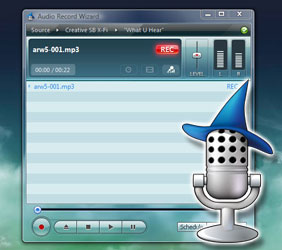
——————————————————————————–
【文章標題】: (錄音軟體)Audio Record Wizard 7.10
【文章作者】: 【訂單王】超級網路秒殺成交法教學密訓基地
【作者信箱】: ster168ster@gmail.com
【作者首頁】: http://por.tw/page/
【訂單王-超級網路秒殺成交法教學課程】:http://por.tw/page/new-E_learning/index.php
【基地主機】: http://goto1688.com/page/
【版權聲明】: (原創)【訂單王】超級網路秒殺成交法教學密訓基地,轉載必須保留完整標頭。刪除者依法追究!
——————————————————————————–
Audio Record Wizard 7.10
Audio Record Wizard is a real-time sound recorder software which offers professional recording features. Audio Record Wizard is designed to work directly with your sound card, so it can record almost all audio from your sound card at stunning quality. So, you can record sound from a microphone, line-in, and just about any other programs (like winamp, realplay, windows media player).
You can use Audio Record Wizard to:
Record what is playing on the computer
You may want to record online radio programs or the audio part of a video for listening later – on a PC, on a portable mp3 player or on the audio system of your car. Audio Record Wizard makes the process as simple as four easy steps:
Step 1: Open the Audio Record Wizard, select "Speakers", or "Stereo Mix", or "What U hear"(different sound cards have different names for this device) as the recording device.
Step 2: Adjust the Recording Volume Level as required.
Step 3: Click the Add/New Button to choose an audio file, or choose a new audio file name. Audio Record Wizard will record sounds directly into this file.
Step 4: Click the Record Button to begin recording. Start your source program;
Record voice
Do you want to send a voice message to your friends, record yourself or someone else singing, or record an audio story for your children?
Step 1: Connect your microphone to your PC.
Step 2: Open the Audio Record Wizard, and select "Microphone" (or the equivalent) as the recording device.
Step 3: Adjust the Recording Volume Level as required.
Step 4: Click the Add/New Button to choose an audio file, or choose a new audio file name. Audio Record Wizard will record sounds directly into this file.
Step 5: Click the Record Button to begin recording.
Note that depending on your sound card, the Microphone may provide a boost or +20db Gain option. This will increase your microphone sensitivity enormously. You can check this from within the Control Panel.
Convert tapes and records into digital audio files
You may have a collection of music and recordings on LPs or tape cassette, and would like to convert them into digital audio files. Audio Record Wizard makes the process quick, easy and painless:
Step 1: Connect the left and right Audio Out or earphone jacks to the "Line In" jack on your sound card.
Step 2: Open the Audio Record Wizard, and select "Line-in" or the equivalent as the recording device.
Step 3: Adjust the Recording Volume Level as required.
Step 4: Click the Add/New Button to choose an audio file, or choose a new audio file name. Audio Record Wizard will record sounds directly into this file.
Step 5: Click the Record Button to begin recording.
This same process can be used to record from many other external media devices, including keyboards, TV, Radio and more.
Main Features
Record what is playing right now
It doesn't matter where it's coming from! Record it now, then listen later on your PC, portable mp3 player or your car's audio system.
Record voice – memos, interviews, audio books & more
Quickly and easily record any form of voice message, singing, or even an audio story for your children.
Convert tapes and records into digital audio files
Have you been putting off this task for years? If you have a collection of tapes or LPs, Audio Record Wizard can convert them into digital audio files. You won't believe how easy it is!
Long time recording
Record sound directly to disk, allowing you to keep recording for as long as there is free disk space.
If you would like to record into mp3 files (CD Quality: 44100Hz Stereo 128Kbps), you can record for 17 hours if there is 1 GB free disk space.
Voice Activation System, File Length Limitation System and Schedule
Features to help you quickly and easily customize your recording tasks. Save hard disk space, set file size limitations and easily record your favorite online audio programs – even while you're not at your PC!
(錄音軟體)Audio Record Wizard 7.10 | Homepage: www.nowsmart.com/index.php
(錄音軟體)Audio Record Wizard 7.10 | Size: 3.3 MB
——————————————————————————–
你在摸索訂單王-超級網路秒殺成交法(提升成交率)嗎?有【技術顧問服務】可諮詢嗎?
當問題無法解決你要發很多時間處理(或許永遠找出答案)那就是自己提升成交率技術痛苦的開始!
購買【訂單王-超級網路秒殺成交法】DVD課程,就可獲得【提升成交率】技術【顧問諮詢服務】!