(公用事業系統)RegInOut System Utilities 4.0.0.1
【文章內容】:
RegInOut 4.0確保沒有多餘的資料留在註冊表資料庫,滯後和凍結,和其它一般表現變慢的原因。
它提供了強大的效能,提高服務,碎片整理和系統清理等選項。定期使用這些功能讓任何一台機器,健康狀況保持良好。
更提供了一個自動的網路改善功能。它將確保您從您的服務提供商,網際網路使用的最大速度。
與所有這些功能基本上成一個「使您的機器,變成最佳的遊戲機」。為了修正錯誤,加快電腦遊戲體驗,應用「極致遊戲簡介」RegInOut系統實用程式服務管理器「選項。
RegInOut 4.0幫你垃圾清潔。它提供了此功能,以確保您的活動,一起提高您的系統效能的隱私。
入門
主使用者介面是簡單的,易於使用的。在螢幕的左側有開始使用的所有功能RegInOut註冊表清理和PC改善的導航選項。
註冊表修復
您可以檢查/取消註冊表的類來定制您的掃瞄。 RegInOut會記住使用者設定自訂掃瞄。隨著掃瞄多種不同的註冊表錯誤RegInOut也無效「程式快捷鍵」掃瞄「開始掃瞄」按鈕,可讓您執行掃瞄所選類別。
隱私掃瞄器
RegInOut註冊表清理和PC改善系統清洗只會清除系統中存在的垃圾檔案,導致您的電腦運行緩慢。通過消除垃圾安全通過RegInOut你會明顯加快您的電腦。
瀏覽器清潔/隱私清潔
此選項將說明您刪除瀏覽器的Cookie,快取,際網路的歷史和下載歷史記錄。瀏覽器吸塵器將讓您改善瀏覽以及清理掉不必要的資料。清潔的重要訊息儲存在Web瀏覽器中,您也可以通過安全的網際網路的隱私。然而,書籤是儲存使用者的URL,因此,他們不會刪除RegInOut通過瀏覽器/隱私清潔功能。同樣,瀏覽器吸塵器不會刪除您的密碼。但是,如果你是一個共享的電腦上,您可能要刪除從Web瀏覽器儲存的密碼。
碎片整理
在Windows操作系統的註冊表是一個緊湊的資料庫訊息存儲在一個結構化的模式對所有的電腦程式,軟體和硬體。隨著日常使用電腦的Windows註冊表的大小增長,它變得雜亂無章。 RegInOut註冊表碎片整理功能容許你重組和調整您的Windows註冊表使電腦運行速度更快。注意:重要的,當您的Windows註冊表碎片整理,您要關閉其他所有運行Windows應用程式。
備份/還原螢幕
RegInOut註冊表清理和PC改善的內嵌式自動備份實用程式。在軟體的備份功能建立一個備份Windows註冊表的修改它之前。通過點擊「還原」按鈕,您的電腦將還原到一個舊的狀態。 RegInOut將註冊表掃瞄過程中被刪除的註冊表鍵的備份。通過軟體建立的備份是容易理清。一起顯示的日期及時間建立一個備份清單。使用者可以方便地選取從該清單中選取任意備份/復原選項。
快速啟動
啟動經理RegInOut註冊表清理和PC改善軟體容許你管理項目的啟動。項目啟動的軟體程式和服務啟動Windows啟動。太多的程式在啟動,會減緩Windows的運行。通過此工具,您可以啟用/禁用從清單中的任何程式。同樣,你可以刪除清單中出現的一個程式。
網際網路改善
網際網路改善將讓您改善瀏覽和加快你的網際網路。使用此功能,您可以調整網路的最佳效能。如果您的連線快速(超過1 Mbps)和您使用的是ADSL2 +,光纖連線,快速的電纜調製解調器或衛星連線,然後選取「快速」(偏好項)。當你的連線速度是平均水平(1 Mbps或更低),您是使用DSL,EDGE,緩慢的電纜調製解調器或衛星連線,然後點擊平均。
如果你的連線速度很慢(128 kbps或更低)和您使用的是撥號,ISDN或GPRS連線,然後選取「慢速(選項3)。
你也可以還原預設設定還原預設值按鈕。要使用際網路改善在左側導航欄中點擊它,然後選取您的上網速度,並點選「分析」按鈕。
改善服務
Reginout為您提供另一種互動的特點,那就是服務管理器。點擊服務管理器,在左側導航並選取您想要的服務啟動,重新啟動,刪除,重整。您可以變更任何服務的屬性,並將其設定為手動或自動啟動。這使您可以輕鬆地調整您的Windows(7,Vista或XP的啟動/引導時間)的制度,有一個按鈕是加快的,此功能是「改善服務」。點擊此按鈕,會出現一個新的跳出視窗,這將可以讓您改善您的電腦/型材各類服務。
卸載管理
RegInOut 4.0.0.1版本有一個新功能命名為「卸載」經理「這個功能處理系統服務卸載不想要的應用程式。它使卸載過程更快,更容易。卸載不必要的應用程式,提高了系統的效能。使用者可以選取卸載不必要的應用程式管理器「清單中,然後點選」卸載「按鈕,它從系統中刪除。
選項
在右上方的主要軟體有一個選項按鈕。這包括的工具來管理軟體的設定。有以下三個子選項:
設定「/忽略清單/調度,
根據一般的設定,你可以做下面的事情:
與Windows,啟動軟體啟動。
2。設定復原點之前的註冊表修復
3。自動修復註冊表項後掃瞄。
4,檢查應用軟體更新啟動。
5,自動關機後的註冊表修復中的應用。
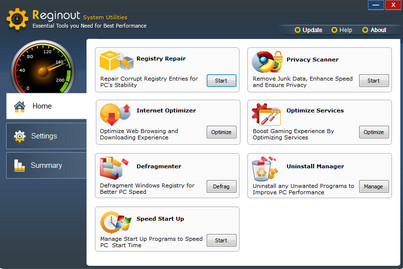
——————————————————————————–
【文章標題】: (公用事業系統)RegInOut System Utilities 4.0.0.1
【文章作者】: Linux架設主機.協助維護專案密訓基地
【作者信箱】: ster168ster@gmail.com
【作者首頁】: http://por.tw/linux/
【Linux架設主機.協助維護專案】:http://por.tw/linux/new-E_learning/index.php
【基地主機】: http://goto1688.com/linux/
【版權聲明】: (原創)Linux架設主機.協助維護專案密訓基地,轉載必須保留完整標頭。刪除者依法追究!
——————————————————————————–
RegInOut System Utilities 4.0.0.1
RegInOut 4.0 ensures that no unwanted data is left in registry database that becomes the cause of errors, lags, freezes and slowdown in general performance. RegInOut 4.0 comes with powerful performance boosting options such as Services Manager, Defrag and System Cleaner. Periodic use of these features keeps any machine in good health. RegInOut 4.0 provides an automatic Internet Optimizing feature. It will make sure that the internet you get from your service provider comes to use at the maximum speed. RegInOut 4.0 with all these features essentially turns your machine into an “Optimal Gaming Machine”. To fix errors and speed up computer gaming experience apply the "Extreme Gaming Profile" in Services Manager option of the RegInOut System Utilities. RegInOut 4.0 is a Junk Cleaner. It provides this feature to ensure privacy to your activities along with boosting the performance of your system.
Getting Started
The main user interface is simple and easy to use. On the left side of the screen there are navigation options to start using all the features of RegInOut Registry Cleaner and PC Optimizer.
Registry Repair
You can check/uncheck registry categories to customize your scan. RegInOut will remember the user settings for custom scan. Along with scanning many different registry errors RegInOut also scans for invalid "Program Shortcuts”. The "Start Scan" button lets you to perform a scan for selected categories.
Privacy Scanner
System Cleaner in RegInOut Registry Cleaner and PC Optimizer will only clean the junk files present in your system and causing your computer to run slow. By removing this trash safely through RegInOut you will noticeably speed up your computer.
Browser Cleaner/Privacy Cleaner
This option will help you to delete browsers cookies, cache, internet history and download history. Browser cleaner will allow you to optimize browsing as well as clean out unnecessary data. You can also secure internet privacy through cleaning important information saved in the web browsers. However, Bookmarks are the URLs saved by users and they are, therefore, not removed through the browser/privacy cleaner function in the RegInOut. Similarly the browser cleaner will not delete your passwords. However, if you are on a shared computer you may want to erase the saved passwords from the web browsers.
Defragmenter
Registry in the Windows operating system is a compact database which stores information in a structured way about all the computer programs, softwares and hardwares. With daily computer usage the size of Windows registry grows and it becomes disorganized. The registry defrag function in RegInOut allows you to reorganize and restructure your Windows Registry so that the computer runs faster. Note: While you are about to defrag your Windows registry it is important that you have turned off all other running Windows applications.
Backup/Restore Screen
RegInOut Registry Cleaner and PC Optimizer is embedded with an automatic backup utility. The backup function in the software creates a backup of the Windows registry before fixing it. By clicking the restore button your computer will revert to an older state. RegInOut makes a backup of registry keys which are removed during the Registy Scan. The backups created by the software are easy to sort out. A backup list is displayed along with the date and time it was created. A user can easily choose to select any backup/restore option from that list.
Speed Start up
The start up manager in RegInOut Registry Cleaner and PC Optimizer software allows you to manage the start up items. The start up items are those software programs and services which start with the Windows start up. Too many programs running during the start up can slow down the Windows start. By using this utility you can enable/disable any program from the list. Similarly you can remove a program appearing in the list.
Internet Optimizer
Internet Optimizer will allow you to optimize browsing and speed up your internet. Using this feature you can adjust your internet for best performance. If your connection is Fast (over 1 mbps) and you are using ADSL2, Fiber Connection, fast cable modem or Satellite connection then Choose ‘Fast’ (first option). When your connection speed is average (1 mbps or lower) and you are using DSL, EDGE, slow cable Modem or Satellite connection then click on Average. And if your connection is slow (128 kbps or lower) and you are using dial-up, ISDN or GPRS connection then select Slow (option 3). You can also restore your default settingS by using Restore Default button. To use Internet Optimizer click on it in the left navigation and then select your Internet Speed and click on Analyze button.
Optimize Services
Reginout offers you another interactive feature that is Service Manager. Click on Service Manager in the left navigation and select the service that you want to Start, Restart, Remove, Refresh. You can change the properties of any service and set it to to start either manually or automatically. This lets you easily tweak up your system and speed up Windows (7, Vista or XP startup/boot time) There is a button “Optimize Services” in this feature. By clicking this button a new pop-up Windows will appear which will allow you to optimize your computer services for various types of computers/profiles.
Uninstall Manager
RegInOut version 4.0.0.1 has a new feature named as “Uninstall Manager.” This feature deals with system services to uninstall un-wanted applications. It makes uninstall process quicker and easier. Uninstalling unnecessary applications improves system performance. Users can select an unnecessary application from Uninstall Manager list and then click Uninstall button to remove it from system.
Options
There is an Options button at the top right side of the main software. This contains tools to manage the software settings. There are following three sub-options:
Settings / Ignore List / Scheduling
You can do the following things under general settings:
1.Start Software with Windows start up.
2.Set restore point before registry repair
3.Automatically repair registry items after scan.
4.Check for software updates on application start up.
5.Automatically shutdown application after registry repair.
(公用事業系統)RegInOut System Utilities 4.0.0.1 | Homepage: www.reginout.com
(公用事業系統)RegInOut System Utilities 4.0.0.1 | Size: 2 MB
Operating System: Windows 8, Windows 7, Windows Vista and Windows XP
——————————————————————————–
你在摸索如何架設Linux架設主機與協助維護專案嗎?有【技術顧問服務】可諮詢嗎?
當問題無法解決你要發很多時間處理(或許永遠找出答案)是自己摸索Linux架設主機痛苦的開始!
購買Linux架設主機.協助維護專案,就可獲得【Linux架設主機】技術【顧問諮詢服務】!







