(虛擬桌面)Actual Virtual Desktops 8.1.2
【文章內容】:
作為一個多任務操作系統中,Windows R容許您同時運行多個程式。因此,你有幾個視窗隨時開啟。但是有很多的應用程式時,你的桌面變得人滿為患。Actual Virtual Desktops將為你解決這個問題 – 你可以將它們搬移到虛擬桌面配置和分類你的所有視窗。實際的虛擬桌面提供了一個「虛擬」的空間 – 因為如果你有,而不是一個單一的物理1多個邏輯監視器。可以延長工作區的房地產和虛擬桌面1視窗搬移到虛擬桌面2等虛擬桌面的實際數量不限!
通過任務集團運行的應用程式
觀看視訊檔案和聽音樂建立一個虛擬桌面只,另外一個 – 為聊天或看書,把你的電子信件用戶端和瀏覽器上的另一個視窗和文字編輯器和除錯器的第四個等等。每個虛擬桌面 – 使用單獨的任務。在桌面之間的這樣一種模式切換裝置,任務之間切換。
它改善的工作有幾個任務,你會得到一個快速訪問所有啟動的應用程式!
瞬間搬移Windows之間的虛擬桌面
桌上型之間配置視窗可以在一個眼色來完成,既可以自動在視窗啟動或手動:通過特殊的標題按鈕/視窗選單項或通過「搬移到下一個桌面」 / 「移到上一個桌面」的快捷鍵。選取你自己的最佳選取!
自訂每個虛擬桌面
為了強調每個桌面的外觀和感覺,配置自訂壁紙到每個虛擬桌面並將它們命名為任何你喜歡的模式:例如,用於播放視訊和聽音樂桌面可以被稱為「多媒體」等。
輕鬆切換虛擬桌面
特殊的虛擬桌面切換視窗容許快速和容易的虛擬桌面管理。它顯示單元等於虛擬桌面的數量的多少。每個單元包括該單元的對應的虛擬桌面上運行的應用程式的圖示。
保持可見關聯的僅適用於Windows
ctual Virtual Desktops,能夠看到所需要的完成所需的任務應用程式的視窗。需要解決的另一個任務 – 簡單地切換到另一個虛擬桌面用早已準備好的窗戶吧。
從來沒有減少任何應用程式,從來沒有關閉其中任何一個。當您切換虛擬桌面,所有Windows R程式只需從螢幕上,並從任務欄消失了,但他們就在那裡,當你切換回一個單獨的螢幕等待。
實際的虛擬桌面可以讓窗戶開啟工作的時間,不會讓你浪費時間找到你所想要找的東西!
如何利用多個顯示器
即使你有一個以上的physcal顯示虛擬桌面仍然是有用的。在這種情況下,有兩種模式:
經典 – 在這種模式下,您有桌上型的一個單獨的清單,以及每個桌面跨越所有可用的顯示器(也就是桌上型的開關會影響所有視窗上的所有顯示器) 。
在這種模式下虛擬桌面切換器可以複製成影像檔到所有的顯示器。
獨立 – 這種模式容許您將每個顯示器作為其自己的一套「螢幕頁面」的一個單獨的工作區。換句話說,當您切換桌面的某些顯示器上 – 它會影響窗戶只能在特定的監視器,在其它顯示器,視窗保持不變。
在這種模式下,每個顯示器都有自己的虛擬桌面切換。
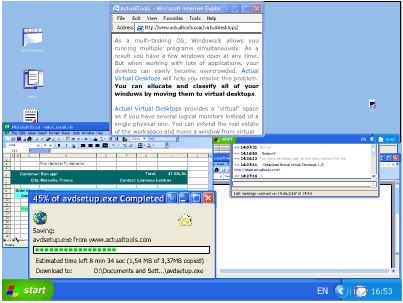
——————————————————————————–
【文章標題】: (虛擬桌面)Actual Virtual Desktops 8.1.2
【文章作者】: Linux架設主機.協助維護專案密訓基地
【作者信箱】: ster168ster@gmail.com
【作者首頁】: http://por.tw/linux/
【Linux架設主機.協助維護專案】:http://por.tw/linux/new-E_learning/index.php
【基地主機】: http://goto1688.com/linux/
【版權聲明】: (原創)Linux架設主機.協助維護專案密訓基地,轉載必須保留完整標頭。刪除者依法追究!
——————————————————————————–
Actual Virtual Desktops 8.1.2
As a multi-tasking OS, Windows® allows you running multiple programs simultaneously. As a result, you have a few windows open at any time. But when working with lots of applications, your desktop can easily become overcrowded. Actual Virtual Desktops will help you resolve this problem – you can allocate and classify all of your windows by moving them to virtual desktops. Actual Virtual Desktops provides a "virtual" space – as if you have several logical monitors instead of a single physical one. You can extend the real estate of the workspace and move a window from virtual desktop 1 to virtual desktop 2 etc. The actual number of virtual desktops is not limited!
Group Running Applications by Tasks
Create one virtual desktop solely for watching video files and listening music, another one – for chatting or reading books, put your email client and browser windows on another and your text editor and debugger on a fourth one etc. Each virtual desktop – for a separate task. In such a way switching between desktops means switching between tasks.
Actual Virtual Desktops optimizes the work with several tasks and you get a quick access to all launched applications!
Move Windows between Virtual Desktops Instantly
Allocating windows between desktops can be done in a wink, either automatically at window startup or manually: via special title button/window menu item or via "Move to next desktop"/"Move to previous desktop" hotkeys. Choose the best option on your own!
Customize Each Virtual Desktop
To underline each desktop's look-and-feel, assign custom wallpapers to each virtual desktop and name them in any way you like: for example a desktop for playing video and listening music can be called "Multimedia" etc.
Switch Virtual Desktops Easily
Special Virtual Desktops Switcher window allows the quick and easy virtual desktops management. It displays the number of cells equal to the number of virtual desktops. Each cell contains the icons of applications running on that cell's corresponding virtual desktop.
Keep Visible Relevant Windows Only
Actual Virtual Desktops makes it possible to see applications' windows needed for accomplishing the required task. Need to solve another task – simply switch to another virtual desktop with the already prepared windows for it.
Never minimize any of the applications, never close any of them. When you switch virtual desktops, all running Windows® programs just disappear from the screen and from the taskbar, but they are right there waiting when you switch back to a separate screen.
Actual Virtual Desktops lets working with a bundle of windows open at a time and you won't lose time finding the required one!
Get Advantage of Multiple Monitors
Virtual desktops remain useful even if you have more than one physcal display. In such case, there are two modes available:
Classic – in this mode you have a single list of desktops, and each desktop spans all available monitors (i.e. the switching of desktops affects all windows on all monitors).
In this mode Virtual Desktop Switcher can be cloned to all monitors.
Independent – this mode allows you treating each monitor as a separate workspace with its own set of "screen pages". In other words, when you switch the desktop on certain monitor – it affects windows only on that particular monitor; on other monitors, windows stay intact.
In this mode each monitor has its own Virtual Desktop Switcher.
(虛擬桌面)Actual Virtual Desktops 8.1.2 | Homepage: www.actualtools.com
(虛擬桌面)Actual Virtual Desktops 8.1.2 | Size: 9 MB
——————————————————————————–
你在摸索如何架設Linux架設主機與協助維護專案嗎?有【技術顧問服務】可諮詢嗎?
當問題無法解決你要發很多時間處理(或許永遠找出答案)是自己摸索Linux架設主機痛苦的開始!
購買Linux架設主機.協助維護專案,就可獲得【Linux架設主機】技術【顧問諮詢服務】!







