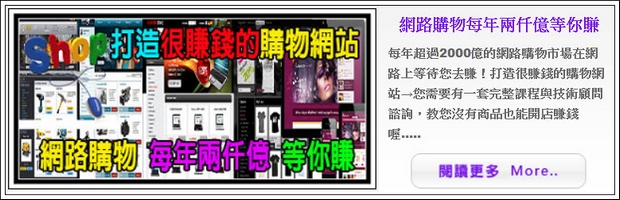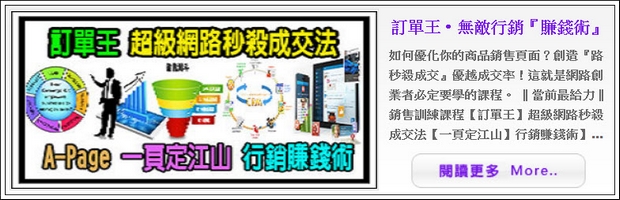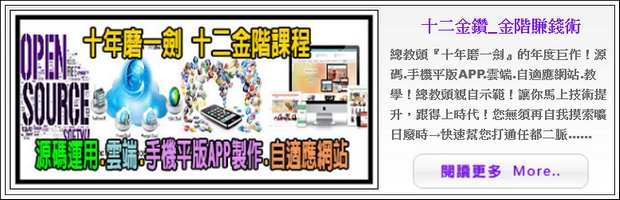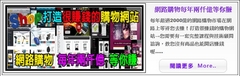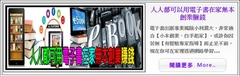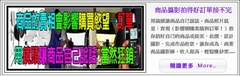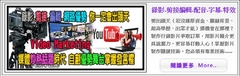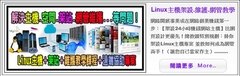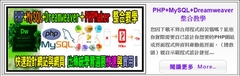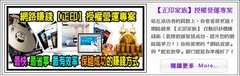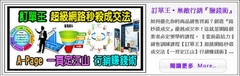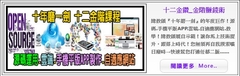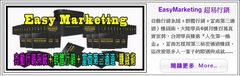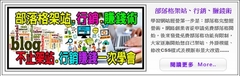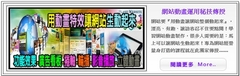【螢幕視訊錄製.編輯.分享】TechSmith Camtasia Studio v9.0.0 Build 1306 繁體中文正式版
TechSmith Camtasia Studio v9 是一款完整的專業解決專案,用於在網路,CD-ROM和便攜式媒體播放器(內含iPod)上錄製,編輯和分享高質量的螢幕視訊。
輕鬆記錄您的螢幕,PowerPoint,多個音軌和網路攝像頭視訊,建立引人入勝的培訓視訊,截屏和演示文稿,而無需離開您的桌面。
通過互動Camtasia Studio視訊的強大功能,您可以隨時提供高質量的內容,甚至是您最遙遠的觀眾。
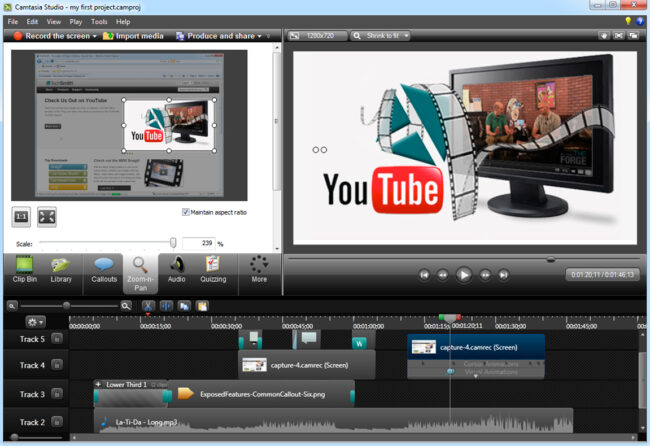
【螢幕視訊錄製.編輯.分享】TechSmith Camtasia Studio v9.0.0 Build 1306 繁體中文正式版主要功能:
記錄
精密錄音
記錄螢幕的全部或任何部分。
記錄網路攝像頭視訊。
錄製語音敘述和系統音訊。
記錄PowerPoint演示文稿的所有元素,內含幻燈片時間,動畫和語音敘述。
記錄滑鼠點擊和擊鍵。
記錄分層視窗和應用程式互動。
為靜態圖像AVI幻燈片拍攝單幀。
借助錄音精靈,逐步完成錄音過程。
使用TechSmith TSCC編解碼器獲得高效能視訊壓縮,實現快速流暢的錄製。
加入重點
突出顯示並使用螢幕視覺效果變更游標。
加入多項選取測驗。
用筆劃在螢幕上,使用ScreenPad突出顯示。
使用快速鍵迴圈瀏覽ScreenPad工具和佈局。
使用快速鍵拉近和拉遠。
拉近視窗的較小部分,並使視訊視窗跟隨游標。
預生產
在錄製旁聽之前預覽音訊層級。
從麥克風錄製音訊輸入。
使用延時記錄。
加入時間戳和文字標題到視訊。
用ScreenDraw記錄註釋圖。
錄製時加入文字筆記。
加入並變更ScreenPad形狀中的文字。
加入水印
編輯和增強
加入,剪下,拼接和加入剪輯
從數字視訊檔案加入視訊,用於WMV,MPEG和AVI格式的個人視訊介紹。
加入音訊剪輯(WAV,MP3)。
加入靜態圖像(BMP,JPG,GIF)。
選取並剪下視訊剪輯或多個視訊剪輯的部分。
選取一個視訊的單個幀將一個視訊檔案分成兩部分。
在時間軸上拉近和拉遠,逐幀編輯。
選取要匯出為BMP檔案的單個幀。
延伸匯出的點陣圖檔案或視訊檔案的持續時間,以適應更長的解釋。
編輯,檢視,剪下和加入AVI剪輯。
預覽您的編輯和轉換實時。
調整大小並分離視訊預覽視窗。
從剪輯之間的18個新視訊轉換中選取。
加入,編輯音訊
敘述整個時間表。
使用麥克風在觀看視訊剪輯時錄製新的敘述。
從應用程式記錄音訊(聲卡驅動程式關聯)。
加入第二個音軌,內含背景音樂或國際觀眾的第二語系曲目。
記錄和/或編輯單個圖像(BMP,JPG,GIF)的音訊。
敘述一系列靜態圖像以建立在標準媒體播放器中播放的幻燈片。
修剪並附加視訊剪輯中的WAV音訊檔案。
加入重點
加入Flash熱點以模擬應用程式並加入螢幕導航。
為使用者提供可點擊的區域,以便繼續播放視訊,前往另一個幀或轉到一個URL。
隨著時間的推移縮放n-Pan,或立即切換到螢幕的聚焦區域,以便在最小的PC和手持式螢幕上播放全螢幕錄音。
錄製後,將標註,註釋和文字註釋新增到AVI視訊。
訂做標註文字,字型和大小。
訂做標註彩色,形狀和位置。
訂做標註持續時間和淡入淡出的速度。
使用時間軸欄來選取在視訊中出現註解的地點和時間。
發佈
多功能發佈選項
以行業標準格式發佈 – Macromedia Flash,AVI,Microsoft Windows Media,RealNetworks RealMedia和QuickTime。
生產精靈說明我選取功能。
輸出為動畫GIF。
使用包和顯示匯出為EXE檔案。
在批次製作的同時發佈多個視訊。
儲存使用者定義的發佈配置檔。
從編解碼器清單中選取以符合您的內容。
選取彩色深度和幀率。
選取音訊質量。
調整視訊尺寸的大小,平滑縮放
Web&CD選單
從生產者內定啟動MenuMaker and Theater。
建立一個目錄,以便在Web視訊內導航。
建立一個劇院網格窗格,以便在多個視訊之間導航。
建立您的視訊和其他檔案的CD-ROM選單(MenuMaker),內含:視訊檔案,PowerPoint檔案,Word文件,PDF檔案,EXE檔案,網頁,子選單
訂做您的CD介面與超過350個訂做背景圖形從30個類別。
訂做選單的文字,對齊模式和字型。
建立具有靜態文字的媒體分組的標題。
使用精靈組織和傳輸視訊。
運動字型和彩色控制。
在項目檔案中儲存生產訊息。
為Flash電影建立訂做的Web選單(劇院)。
選取一個Flash檔案或完成目錄。
訂購一組Flash電影以進行順序播放。
輸出為HTML。
使用XML輸出進行訂做配置。
應用自動排序選項。
使用卷動選單。
排序並更名電影。
在Web選單中傳送/發佈連結到單個視訊。
與其他人一起玩耍
符合SCORM 1.2
Macromedia Flash MX 2004 Professional使用者可以將他們的螢幕錄像製成真正的流式Flash檔案(.FLV)。
通過TechSmith的Flash MX元件將這些檔案引入MX 2004 Pro,以增強它們的附加互動性。
啟用Flash MX使用者訂做Flash螢幕動畫的演示。
將Movie Loader元件拖曳到Flash MX舞台上以輕鬆引用Flash影片。
為多個Flash電影建立選單。
訂做預載動畫。
使用Flash播放控制。
在您的電影中加入一個搜尋欄(又稱「洗滌器」)以便於導航。
訂做播放控件的彩色和位置。
訂做電影持續時間和逝去時間的演示。檔案可以組合為更大的Flash MX 2004,Macromedia Breeze和/或Flash Communication Server演示文稿的一部分。
Apple Final Cut Pro和Adobe Premiere Pro和After Effects中的視訊也可以進行編輯和增強。
【螢幕視訊錄製.編輯.分享】TechSmith Camtasia Studio v9.0.0 Build 1306 繁體中文正式版 官方網址:
https://www.techsmith.com/camtasia.html
Camtasia Studio is the complete professional solution for recording, editing and sharing high-quality screen video on the Web, CD-ROM and portable media players, including iPod.
Easily record your screen, PowerPoint, multiple audio tracks, and webcam video to create compelling training videos, screencasts, and presentations without ever leaving your desk. With the power of interactive Camtasia Studio videos, you can deliver high-quality content anytime, to even your most remote audience.
Here are some key features of "Camtasia Studio":
Record
Precision Recording
Record all or any portion of the screen.
Record webcam video.
Record voice narration and system audio.
Record all elements of a PowerPoint presentation, including slide timing, animations and voice narration.
Record mouse clicks and keystrokes.
Record layered windows and application interaction.
Capture single frames for still image AVI slideshow.
Step through the recording process with the aid of a Recording Wizard.
Use TechSmith TSCC Codec to get high-performance video compression for fast and smooth recording.
Add Emphasis
Highlight and alter cursor with onscreen visual effects.
Add multiple-choice quizzes.
Draw on the screen with pens, highlights using ScreenPad.
Cycle through ScreenPad tools and layouts with Hotkeys.
Use Hotkeys to zoom in and out.
Zoom in on a smaller portion of the window and have the video window follow the cursor.
Pre-Production
Preview audio levels prior to recording narration.
Record audio input from microphone.
Use time-lapse recording.
Add time stamps and text captions to videos.
Record annotation drawings with ScreenDraw.
Add text notes while recording.
Add and change text in ScreenPad shapes.
Add a watermark
Edit and Enhance
Add, Cut, Splice and Join Clips
Add video from digital video files, for personal video introductions, in WMV, MPEG and AVI formats.
Add audio clips (WAV, MP3).
Add still images (BMP, JPG, GIF).
Select and cut portions of a video clip or multiple video clips.
Select a single frame of a video to separate one video file into two.
Zoom in and out on the timeline to edit with frame-by-frame precision.
Select a single frame to export as a BMP file.
Extend the duration of the exported bitmap file or video file to accommodate more lengthy explanation.
Edit, review, cut and join AVI clips.
Preview your edits and transitions in real-time.
Resize and detach the video preview window.
Chose from 18 new video transitions between clips.
Add, Edit Audio
Narrate an entire timeline.
Use microphone to record new narration while viewing video clips.
Record audio from applications (sound card driver dependent).
Add a second audio track, including background music or second language tracks for international audiences.
Record and/or edit audio for a single image (BMP, JPG, GIF).
Narrate a series of still images to create a slideshow playable in standard media players.
Trim and attach WAV audio files from video clips.
Add Emphasis
Add Flash Hot Spots to simulate applications and add onscreen navigation.
Provide users with clickable areas to either continue video, jump to another frame or go to a URL.
Zoom-n-Pan in over time or cut immediately to a focused area of the screen to make full-screen recording playable on the smallest PC and handheld screens.
Add callouts, annotations and text notes to AVI videos after recording.
Customize the callout text, font face and size.
Customize the callout color, shape and location.
Customize the callout duration and speed of the fade in and out.
Use timeline bar to choose where and when annotations appear in videos.
Publish
Versatile Publishing Options
Publish in industry standard formats – Macromedia Flash, AVI, Microsoft Windows Media, RealNetworks RealMedia and QuickTime.
Production Wizard with Help Me Choose feature.
Output as animated GIF.
Export as EXE file with Pack and Show.
Publish multiple videos at the same time with batch production.
Save a user-defined publishing profile.
Select from a list of codecs to match your content.
Select color depth and frame rate.
Select audio quality.
Resize video dimensions with smooth scaling
Web & CD Menus
Launch MenuMaker and Theater from within Producer.
Create a Table of Contents for navigation within a video for the Web.
Create a Theater Web pane for navigation between multiple videos.
Create a CD-ROM menu (MenuMaker) of your videos and other files, including: Video files, PowerPoint files, Word documents, PDF files, EXE files, Web pages, Submenus
Customize your CD interface with over 350 custom background graphics from 30 categories.
Customize the menu's text, alignment and font.
Create headings for media groupings with static text.
Use the Wizard to organize and deliver videos.
Exercise font and color control.
Save production info in project files.
Create customized Web menus (Theater) for Flash movies.
Select a single Flash file or complete directories.
Order a group of Flash movies for sequential playback.
Output as HTML.
Use XML output for custom configuration.
Apply an auto-sequencing option.
Make use of the scrolling menu.
Sort and rename movies.
Send/post a link to a single video within the Web menu.
Plays Well with Others
SCORM 1.2 compliance.
Macromedia Flash MX 2004 Professional users can produce their screen recordings as true streaming Flash files (.FLV).
Introduce these files into MX 2004 Pro via TechSmith's Components for Flash MX to enhance them with additional interactivity.
Enables Flash MX users to customize presentation of Flash screen movies.
Drag the Movie Loader component onto the Flash MX stage to easily reference the Flash movie.
Create a menu for multiple Flash movies.
Customize preloading animation.
Use the Flash playback controls.
Add a seekbar (aka "scrubber") to your movies for easy navigation.
Customize the color and placement of playback controls.
Customize presentation of movie duration and elapsed time. Files can be combined as part of a larger Flash MX 2004, Macromedia Breeze and/or Flash Communication Server presentation.
Videos can also be edited and enhanced in Apple Final Cut Pro and Adobe Premiere Pro and After Effects.