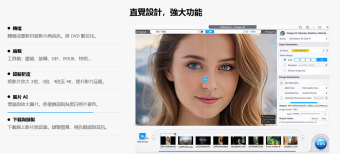如何使用TeamViewer 遠端控制操作另一台電腦?(遠端控制和支援)
您是否曾經需要在工作時從家中訪問電腦,只是為了檢視幾個檔案?當然,當您離開時,您的個人電腦很少被關閉。
TeamViewer是一個遠端實用程式,使您可以檢視另一台電腦的桌面,並使用它就像是您自己的一樣。
安裝不是必需的,但建議使用。
Team Viewer的介面非常易於理解,即使之前從未處理過遠端實用程式的使用者也是如此。
該應用程式的工作模式如下:兩台電腦必須在其電腦上啟動Team Viewer,並且每台電腦都將獲得唯一的ID和密碼。
如果你想控制你朋友的電腦,你需要輸入他的ID和密碼……就是這樣。
您可以與世界上的任何人一起設定遠端控制,檔案傳輸或VPN。
此外,如果您主持演示文稿,則有幾位朋友可以檢視您的桌面。這意味著它們具有“唯讀”權限,因此無法控制桌面上的任何內容。
此外,Team Viewer容許您建立電腦清單以遠端控制,管理它們,檢視誰線上以及交換即時訊息。
我們的想法?在另一台電腦上進行簡單的遠端控制時,反應時間非常緩慢,儘管我們的行為被我們朋友的電腦完美地運行了。
但在演示過程中,事情進展得更順利,儘管還存在一些問題。事實上,被觀看的桌面有一個動畫壁紙,所以我們可以看到的彩色和動作是可怕的。
總而言之,Team Viewer是一個可以玩或使用的可愛工具,但它需要一些重大更新。
以下是“TeamViewer”的一些主要功能:
無需安裝的遙控器:
– 使用TeamViewer,您可以遠端控制Internet上任何位置的任何PC。
無需安裝,只需在兩側運行應用程式並連線 – 即使是通過嚴密的防火牆。
遠端展示產品,解決專案和服務:
– 第二個TeamViewer模式容許您將桌面呈現給合作夥伴。在幾秒鐘內通過網際網路顯示您的演示,產品和演示文稿 – 從您的螢幕直播。
檔案傳輸:
– TeamViewer帶有整合檔案傳輸功能,容許您從遠端夥伴複製檔案和資料夾 – 這也可以在防火牆後面工作
在防火牆後面工作:
– 使用遠端控制軟體的主要困難是防火牆和阻塞連接埠,以及本地IP位址的NAT路由。
– 如果您使用TeamViewer,則無需擔心防火牆:TeamViewer將找到通向您的合作夥伴的路線。
最高安全標準:
– TeamViewer是一個非常安全的解決專案。商業TeamViewer版本具有完全安全的資料通道,具有密鑰交換和RC4會話編碼,與https / SSL使用的安全標準相同。
無需安裝:
– 要安裝TeamViewer,不需要管理員權限。只需運行該軟體即可離開…
高效能:
– 針對LAN和Internet上的連線進行了改善,TeamViewer具有基於頻寬的自動質量選取,可在任何連線上進行改善使用。
此版本中的新功能:
拖放更快:
– 只需將每個所需檔案從遠端控制視窗中拖放到遠端控制視窗中,然後將其精確地放在所需位置。
增強的多顯示器支援:
– 您和您的客戶是否都使用兩個或更多螢幕?然後只需在您自己的顯示器上以1:1的比例顯示多個遠端螢幕 – 同時且無需切換。
每台電腦儲存連線設定:
– 您現在可以為電腦和聯繫人清單中的每台電腦存儲單獨的連線設定。因此,為您進一步連線到同一台電腦節省寶貴的時間。
整合截圖功能:
– 在遠端控制會話期間隨時建立螢幕快照。因此,以閃電般的速度取得遠端螢幕的快照。
AVI轉換器:
– 將錄製的會話轉換為AVI格式,然後隨意編輯您的視訊。
抽取式的TeamViewer面板:
– 將TeamViewer Panel放置在本地監視器上的任何位置,以便您可以看到每個重要的碎片……
如何使用TeamViewer遠端控制操作另一台電腦?(遠端控制和支援)
TeamViewer 官方網址:
https://www.teamviewer.com/tw/

Have you ever needed to access your computer from home when you were at work, just to view a few files? Of course, your personal computer is rarely shutdown while you're away.
TeamViewer is a remote utility that enables you to view the desktop of another computer, and play with is as if it was your own.
Installation is not really necessary, but it is recommended.
The interface of Team Viewer is very simple to understand, even by users who have never dealt with remote utilities before.
The application works like so: two computers must have Team Viewer active on their computer, and each of them will get a unique ID and password.
If you wish to gain control of your friend's computer, you need to input his ID and password and… that's it.
You can set up a remote control, file transfer, or VPN, with anyone in the world.
In addition, several friends can view your desktop, if you host a presentation. This means they have “read-only” privileges, so they can't control anything on your desktop.
Moreover, Team Viewer allows you to create a list of computers to remotely control, manage them, see who is online, and exchange instant messages.
Our thoughts? During a simple remote control on another computer, the reaction time was horribly slow, although our actions have been seen to run perfectly by our friend's computer.
But during a presentation, things ran more smoothly, although there were still some issues. It happened that the viewed desktop had an animated wallpaper, so the colors and movements we could see were dreadful.
To sum things up, Team Viewer is a cute tool you can play or work with, but it needs some major updates.
Here are some key features of “TeamViewer”:
Remote Control without Installation:
– With TeamViewer you can remotely control any PC anywhere on the Internet. No installation is required, just run the application on both sides and connect – even through tight firewalls.
Remote Presentation of Products, Solutions and Services:
– The second TeamViewer mode allows you to present your desktop to a partner. Show your demos, products and presentations over the Internet within seconds – live from your screen.
File Transfer:
– TeamViewer comes with integrated file transfer that allows you to copy files and folders from and to a remote partner – which also works behind firewalls
Works behind Firewalls:
– The major difficulties in using remote control software are firewalls and blocked ports, as well as NAT routing for local IP addresses.
– If you use TeamViewer you don't have to worry about firewalls: TeamViewer will find a route to your partner.
Highest Security Standard:
– TeamViewer is a very secure solution. The commercial TeamViewer versions feature completely secure data channels with key exchange and RC4 session encoding, the same security standard used by https/SSL.
No Installation Required:
– To install TeamViewer no admin rights are required. Just run the software and off you go…
High Performance:
– Optimized for connections over LANs AND the Internet, TeamViewer features automatic bandwidth-based quality selection for optimized use on any connection.
What's New in This Release: [ read full changelog ]
Drag & Drop Even Faster:
– Simply drag each desired file from and into the remote control window and drop it exactly where you want it.
Enhanced Multi-Monitor Support:
– Do you and your clients both work with two or more screens? Then simply display multiple remote screens on a 1:1 scale on your own monitors – simultaneously and without toggling.
Save Connection Settings per Computer:
– You can now store individual connection settings for each computer in your computers & contacts list. Thereby, saving you valuable time for all further connections to the same computers.
Integrated Screenshot Feature:
– Create a screenshot at any moment during a remote control session. Thus, snapshots of the remote screen are acquired at lightning speed.
AVI Converter:
– Convert your recorded sessions into AVI format and then edit your videos at will.
Movable TeamViewer Panel:
– Position your TeamViewer Panel wherever you like on your local monitors so that you can see every important scree…