【AI調整.人工智慧.圖片無損拉近】Topaz Gigapixel AI 4.4.4 照片拉近以拉近圖像而不丟失細節
Topaz已將其Gigapixel AI調整大小軟體更新為版本4。
新版本通過改善大小和工作流程來提高速度和圖像質量。
Keith撰寫了一篇較長的評論文章,內容涉及AI Gigapixel以及它與他的大幅面印刷有何關係。
使用機器學習進行美麗的照片拉近以拉近圖像而不丟失細節始終是不可能的……直到現在。
將照片拉近多達600%,同時完美保留圖像質量。從一張簡單的iPhone照片建立80 x 60英吋的精美列印。
或將您的DSLR照片轉換為清晰,超詳細的100MP圖像。
在接受了數百萬個樣本圖像的訓練後,千兆像素現在可以以驚人的質量拉近圖像。
千兆像素每個像素執行約200萬次操作,以盡可能多的細節和清晰度獲得您的結果。驚人的清晰列印。
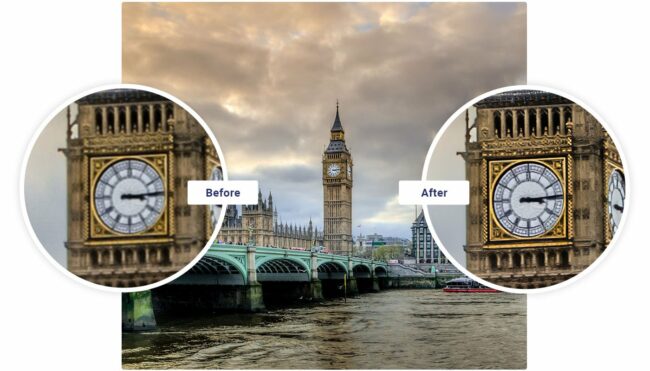
後期製作中的高解析度裁剪。看起來像是來自數位單反相機的iPhone照片。
無論您為什麼拉近照片,始終都希望獲得最好的畫質。
Topaz Gigapixel AI 4.4.4的功能:
以下是安裝Topaz Gigapixel AI 4.4.4 可以體驗的一些令人驚奇的功能,請記住功能可能有所不同,並且完全取決於您的系統是否支援它們。
兩種新的AI網路-一種更快,一種更高的質量
看起來更自然的處理圖像和更少的偽像
圖片的更多設定和訂做
大大加快了儲存速度
外觀更好,工作流程更清潔
錯誤修復–就像處理後的圖像上不再有網格一樣!
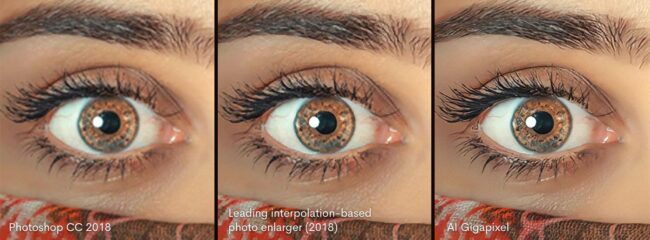
應用名稱已從“ Topaz A.I. Gigapixel”到“ Topaz Gigapixel AI”。由於安裝需要,一些位置或資料夾可能仍顯示舊名稱。
修改後的應用程式圖示
修改的應用程式起始螢幕
改進的加工模型
將“預覽”按鈕從應用程式底部移至檔案清單上方的“全部清除”和“開啟”按鈕旁邊
“輸入”和“輸出”標籤的對齊模式已調整
“減少噪聲和模糊”控件已分為2個控件:“抑制噪聲”和“消除模糊”。這些控件中的每一個現在都有5個層級設定
修改了“關於”對話框視窗
修改了“圖形訊息”對話框視窗
當PNG為輸出檔案類型時,彩色配置檔將自動設定為sRGB
“偏好項”視窗已重新組織為“申請和處理”組
按下“停止”按鈕時應具有更快的響應速度。此外,“正在處理”訊息將顯示“正在停止”以知會使用者
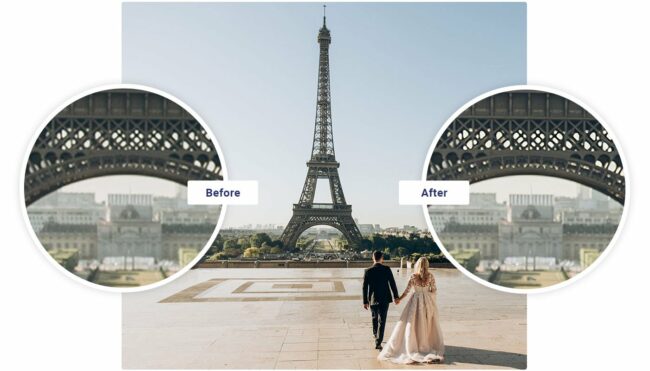
在16位色深下,TIF / TIFF檔案僅支援最大輸出解析度22000 x 22000。這是需要的,以防止檔案大小超過4 GB。這是TIF / TIFF檔案容許的最大大小
修改後的邏輯會影響JPG / JPEG和TIF / TIFF檔案如何儲存到磁碟以及元資料如何從源檔案傳輸到輸出檔案的模式
在整個應用程式中修改了訊息框對話框。這統一了跨平台的外觀
在“檔案記錄”跳出視窗中修改了語系
在“按比例調整大小”標籤上時,按比例縮放到訂做值時,標籤現在顯示為:“訂做比例(0.20至6.00)”
由於發現了效能問題,因此刪除了“保留元資料”控件。 JPG / JPEG和TIF / TIFF檔案的元資料將被保留。將來計劃對PNG檔案提供元資料支援。
【AI調整放大照片】Topaz Gigapixel AI 4.4.4 網址:
https://topazlabs.com/gigapixel-ai/
Topaz have updated their Gigapixel AI resizing software to version 4. The new version offer improved speed and image quality with improved resizing and workflow. Keith has written a longer review covering AI Gigapixel and how it’s relevant to his making of large prints. Beautiful photo enlargements using machine learning enlarging your image without losing detail has always been impossible… until now. Upscale your photos by up to 600% while perfectly preserving image quality. Create a beautiful 80 x 60 inch print from a simple iPhone photo. Or transform your DSLR photos into sharp and ultra-detailed 100MP images.
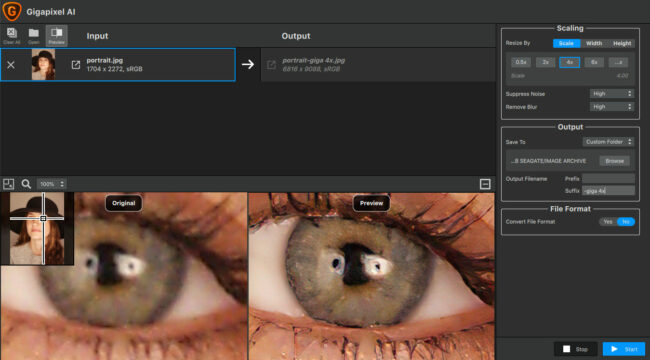
After being trained with millions of sample images, Gigapixel can now enlarge your images with a surprising level of quality. Gigapixel performs around 2 million operations per pixel to get you results with as much detail and sharpness as possible. Breathtakingly sharp prints. High-resolution cropping in post-production. iPhone photos that look like they came out of a DSLR. No matter why you’re enlarging your photos, you always want the best possible quality for your results.
Features of Topaz Gigapixel AI 4.4.4
Below are some amazing features you can experience after installation of Topaz Gigapixel AI 4.4.4 please keep in mind features may vary and totally depends if your system support them.
Two new AI networks – one faster, one higher quality
More natural looking processed images and less artefacts
More settings and customisation for your image
A significantly faster saving speed
Nicer look and cleaner workflow
Bug fixes – like no more grid on your processed images!
Application name has been changed from ‘Topaz A.I. Gigapixel’ to ‘Topaz Gigapixel AI’. A few places or folders may still show the old name due to installation needs.
Revised application icons
Revised application splash screen
Improved processing models
Moved the ‘Preview’ button from the bottom of the application to be next to the ‘Clear All’ and ‘Open’ buttons above the file list
Alignment of the ‘Input’ and ‘Output’ labels has been adjusted
The ‘Noise & Blur Reduction’ control has been split into 2 controls: ‘Suppress Noise’ and ‘Remove Blur’. Each of these controls now has 5 level settings
Revised ‘About’ dialog window
Revised ‘Graphics Information’ dialog window
When PNG is the output file type, colour profile will automatically be set to sRGB
The ‘Preferences’ window has been reorganised with groups for Application and Processing
The ‘Stop’ button should be more responsive when pressed. Additionally, the ‘Processing’ message will display ‘Stopping’ to inform the user
TIF/TIFF files will only support a maximum output resolution of 22000 x 22000 at 16-bits of colour depth. This is needed to prevent the file size from exceeding 4 GBs. This is the maximum allowed size for TIF/TIFF files
Revised logic that affects how JPG/JPEG and TIF/TIFF files are saved to disk and how metadata is transferred from the source file to the output file
Revised message box dialogs throughout the application. This unifies the look and feel across platforms
Revised language on the File Logging popup window
When on the ‘Resize By Scale’ tab, when scaling to a custom value, the label now reads: “Custom Scale (0.20 to 6.00)”
The ‘Keep Metadata’ control has been removed due to performance issues identified. Metadata for JPG/JPEG and TIF/TIFF files will be preserved. Metadata support for PNG files is planned in the future.








